A Quick Guide To Git, Gerrit, Repo
- Shantanu Goel
The "Repository"
Contains all data and metadata for the git version control system
- Create new repository
git init
- "Get" an existing repository
git clone [path-to-repository]
The Three States
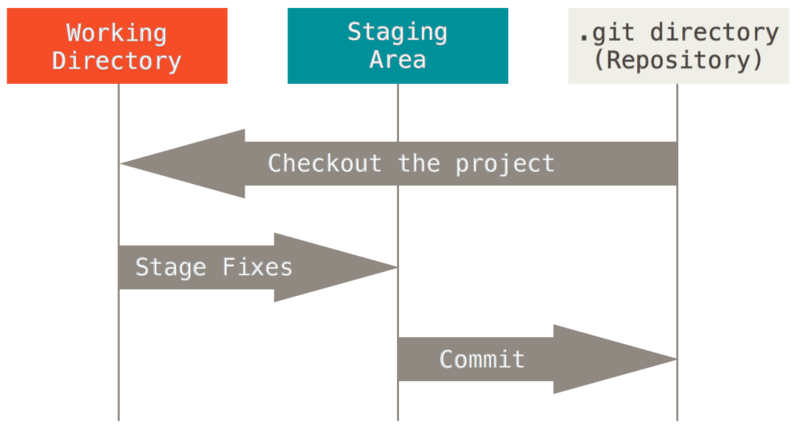
* Staging area is also known as the "index"
Configuration
- Lots of Configuration options but don't get overwhelmed
- Just need to setup username and email to be able to commit
git config --global user.name "Shantanu Goel"
git config --global user.email "[email protected]"
- Look into setting up ssh keys for working easily with remote repositories
Basic workflow
- Make changes
- Check if any changes have been made
git status -s
- Diff the changes to confirm that they are correct
git diff
git diff [filename]
- Stage the changes (add them to the index)
git add [filename]
# Stage all files under current path
git add .
# See diff of staged files
git diff --cached
Basic workflow continued..
- Commit the changes (Update the HEAD)
git commit
# Add all tracked files without needing a git add step and
# specify a short commit message with the command itself
git commit -am
- Check log
git log
git log --oneline --graph
Basic workflow continued..
- Push changes to remote repository
git push [repository] [branch]
git push origin master
- Getting new changes from remote repository
git pull
- Explore various other switches/options of these commands
Branching and Merging
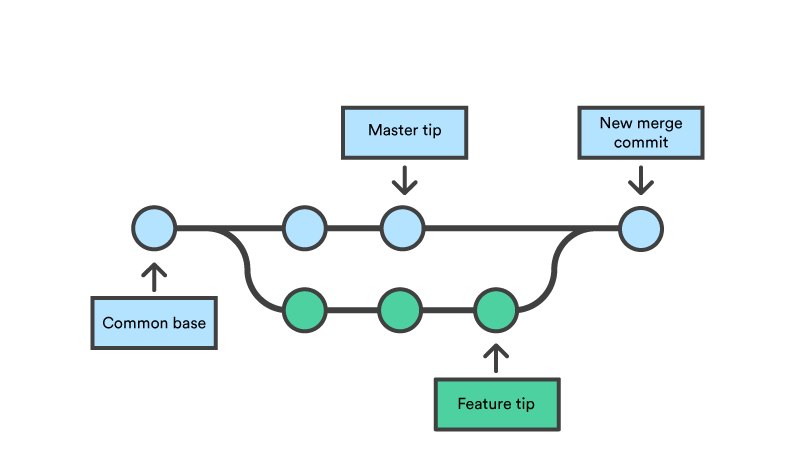
Branching and Merging
- Always work on branches while making any non-trivial changes, so that you can develop in isolation.
- Merge back to master when done
- Any branch could be "master" branch. Names don't matter
- List all branches
git branch
- Switch to an existing branch
git checkout [branch-name]
- Create new branch and switch to it
git checkout -b [branch-name]
Branching and Merging
- Merging is the act of combining the commits made in different branches into a unified history
- Receiving branch: The branch that will have another branch's changes merged into itself
- You should be on the receiving branch while executing the below command
git merge [branch-to-merge]
- Deleting a branch (Either changes are merged or not needed anymore otherwise)
git branch -d [branch-name]
Rebasing
Rebasing
- Similar to merge, but rewrites the history
- Bring in all changes that happened in source branch while you were making changes in your branch.
- Apply your changes on top of this new base
- Often required by projects before accepting your patches if they can't be cleanly merged
git rebase
- Interactive rebase provides you opportunity to pick and choose the commits you need
git rebase -i
- Don't rebase public/permanent branches
Conflicts
- You may come across conflicts during merging or rebasing
Unimpacted content
< source-branch
Conflicting code from source branch
========
Conflicting code from feature branch
- Manually fix the conflicts by editing files
- Use normal process to add/commit the files
- For conflicts seen during a rebase, you also have to do either one of:
# Conflicts fixed, continue rebasing
git rebase --continue
# Abort rebasing
git rebase --abort
# Skip this commit
git rebase --skip
Cherry-Picking
- You may want to pick a specific fix from another branch
- Or maybe you are jointly working on a feature with someone else maintaining their own feature branch
- Cherry-picking will take the specified commit and apply it to the head of your branch
git cherry-pick [commit-hash-to-pick]
When things go wrong: Undo
- When you want to remove your changes temporarily to try something else
# Save current staged and unstaged changes into a hidden location
# and remove them from the working directory
git stash
# Bring back stashed changes
git stash pop
- Can also be useful while merging/rebasing without committing
- Can have multiple stashes. Explore through references.
When things go wrong: Undo
- Temporarily go back to a previous commit in history
git checkout [commit-hash]
- This will put you in a "Detached head state"
- You can make changes here but can't commit as you are no longer on a branch
When things go wrong: Undo
- Discard currently unstaged changes
git checkout -- [file-name-or-path-or.]
- Remove the changes done in a previous commit
git revert [commit-hash]
- Creates a new commit which removes the changes introduced by the commit being reverted
When things go wrong: Undo
- Swiss knife of undoing: git reset
# Reset the head of current branch to given reference
# Move the index as well to this reference
# The changes after the above reference show up as unstaged
# No loss of staged/unstaged changes or other commits
git reset --soft [ref]
# Reset the head of current branch to given reference
# The changes after the above reference show up as staged
# No loss of staged/unstaged changes or other commits
# --mixed is the default mode of reset if you don't specify any option
git reset --mixed [ref]
# Reset the head of current branch to given reference
# All staged/unstaged changes and other commits are removed
# Potential recovery possible (shown in further slides)
# But make sure no unstaged changes present before running this
git reset --hard [ref]
When things go wrong: Undo
- Git reset visualized

When things go wrong: Undo
- Recovering from –soft/–mixed reset is easy as there's no data loss from working directory
- Recovering from –hard is possible as well if the needed changes were committed or staged
- Check "git reflog" command to see the commits that you want to bring back
- Check "git fsck" command to find staged changes which were not yet committed but lost due to git reset –hard
Repo
- Tool developed by Google for large projects working with multiple git repositories
- Git already has submodules and subtrees but the project may want the repositories to be independently worked on
- Pros and cons are debatable, largely subjective
- repo has integration with gerrit, a tool for code reviews and management
- Not necessary to use repo commands for most things and can use git commands instead
Repo
- Few main commands that you'll end up using from repo:
# Init repo
repo init -u url
# Sync all working directories and rebase branches
repo sync
# Download a specific patch from gerrit
repo download
# Check status of all changes across all projects
repo status
Gerrit
- Provides web based code review and repository management for git
- Upload changes to gerrit, following any given guidelines for the project (including code as well as commit messages)
- Add reviewers and wait for their comments
- Auto checkers may be integrated by project maintainers for verifying changes
- -1/-2 from a checker or reviewer needs you to make changes and upload new patches
- +1 is good, but generally you need a +2 before the changes can be submitted/merged
References
- This guide: https://git-guide.shantanugoel.com/
- Pull requests for changes at: https://github.com/shantanugoel/git-gerrit-repo-guide/
- Beginner: https://www.atlassian.com/git/tutorials
- Tips: https://wildlyinaccurate.com/a-hackers-guide-to-git/
- Intermediate: https://git-scm.com/book/en/v2
- For the brave: https://git-scm.com/docs/
- Repo commands: https://source.android.com/setup/develop/repo